Create a News/Alert Content Item
Overview
News Alerts are a type of content created to use throughout the site. In order to create a news/alert content item, make sure that you have content author permissions.
Steps
- Expand Administration, select Content, and click on Add New Content.
- In the Basic Information tab, enter the necessary information in the provided fields. Note: All fields marked with an asterisk* are required.
- From the Status drop down, select:
- Draft: to keep the newly created content in draft mode and not visible to users.
- Published: to publish and make the newly created content available to all users.
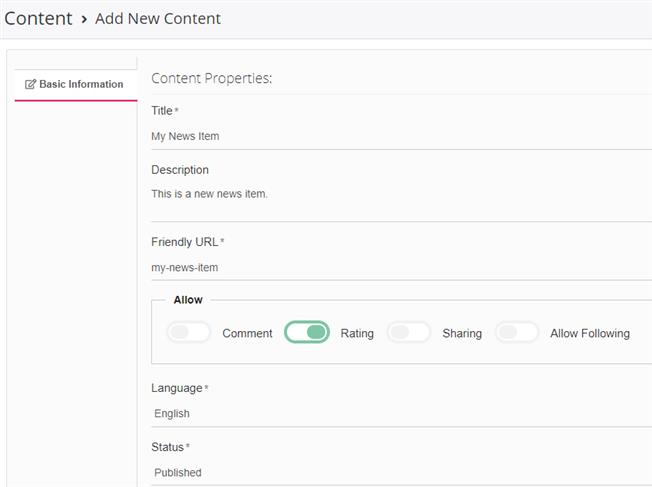
- From the Type drop down, select News.
- From the Format drop down, select News.
- From the Content drop down, select the audience that can view the content once published.
- Since news are typically good for a period of time, in the Effective Dates area, enter dates in the To and From fields.
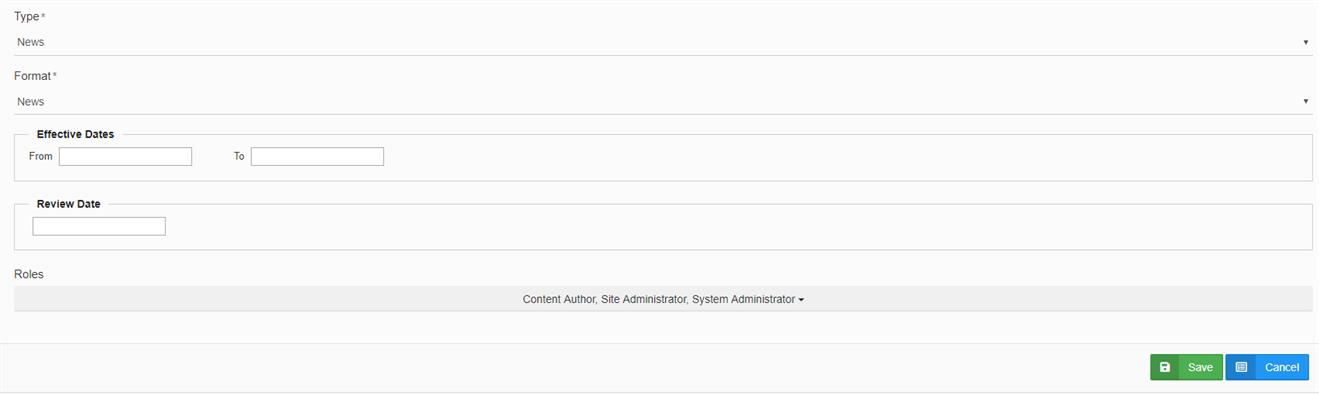
- Click Save. Once saved, different tabs become available to add information to.
- Click the News tab and enter the news/content to be displayed.
- Next, click the Tagging tab.
- In the Keyword Tags field, enter the keywords with which to tag the content it, making it easier to search for.
- From the Content Category Tags area, select the content categories to associate with the news item. For more FAQs on tagging, see Keyword Tags and Category Tags.
- Click the Notifications tab to add specific users to the notification list of the news/alert item.
- Remember to click Save when finished.
- To preview the newly created news item, just click View at the bottom of the page.
The page you are trying to view has expired and is no longer available for viewing.