Add/Remove Keywords and Categories to a Content Item
Overview
This FAQ describes how to add or remove keywords and categories from a content item.
Keyword tags and categories are used as a classification system for existing content items. Tagging a content item with keywords and categories propels an item in the search results when these keywords are used.
Steps
- Expand Administration, select Content, then Content List.
- Filter/locate the content item for which to add or remove keywords and categories.
- Click on the Edit icon to the left of the content item's ID to open the Content Edit page.
- Next click the Tagging tab.
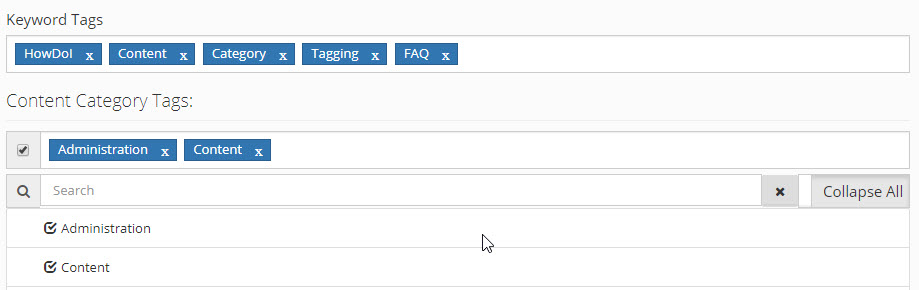
- In the Keyword Tags field enter the words you want to use to tag the content item, followed by the enter or comma key.
- To remove a keyword tag, either backspace it or click the x to the right of the keyword.
- From the Content Category Tags area, select the check boxes of the categories you want to tag the content item with. Once checked, the category will appear in the Content Category Tags field, similar to the Keyword Tags field above.
- To remove the categories associated with a content item, just click the x next to the category tag.
The page you are trying to view has expired and is no longer available for viewing.