Create a New File Content Item
Overview
A File content item is a type of content created and stored on the site. Before you begin, make sure that you have the correct permissions to create a file content item.
Steps
- Expand Administration, select Content, and click Add New Content.
- In the Title field, enter a title for the new content being created. As the title is being entered, the Friendly URL field is automatically populated. It can be changed if needed using the Allow Edit checkbox.
- Optionally enter a description of the content in the Description field.
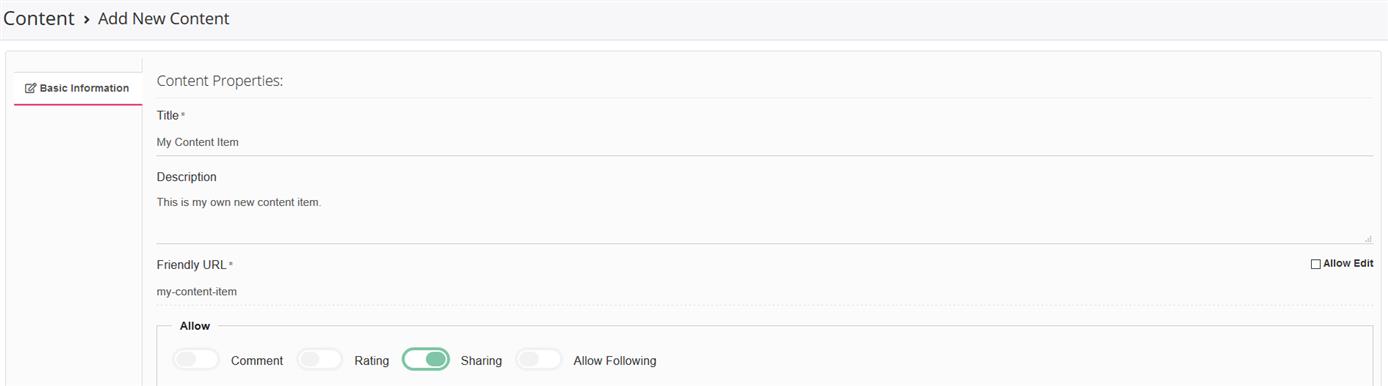
- In the Allow area, select any or all of the Comment, Rating, Sharing, and Allow Following sliders to enable those field on the content page.
- Comment slider: Displays a comments section on the content page.
- Rating slider: Enables content rating for the page.
- Allow Following slider: Enables the content to be followed by users.
- Sharing slider: Enables the sharing controls so users can share the content on different social media platforms.
- The Language drop down is set by default to English.
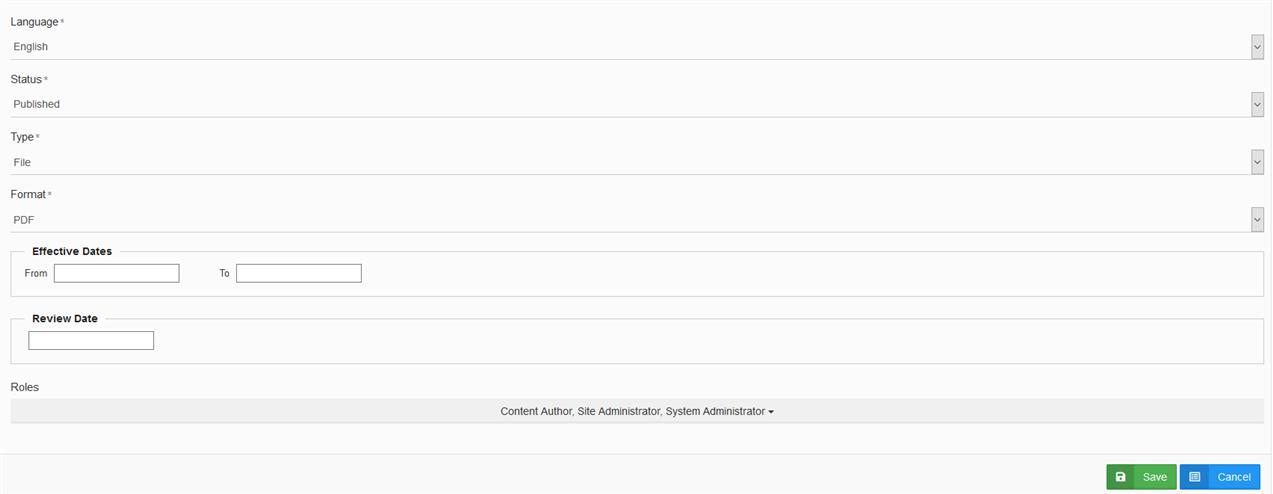
- From the Status drop down, select the status of the content being created. Note: Only content with status Published is visible by its intended audience.
- From the Type drop down, select File.
- From the Format drop down, select a format to add to the item. Format types range from Audio & Blog to Web Page & White Paper formats, so make sure to select the format that best describes the content item you're looking to create.
- Optionally, you can set an expiration date for the content in the Effective Dates area. Use the Review Date field to set a date for the content to be reviewed by a System Administrator or Content Author.
- From the Roles drop down, select the user roles that will be able to view the content.
- Click Save. Once you have saved your File content item, the page will reload with other tabs where you can add information.
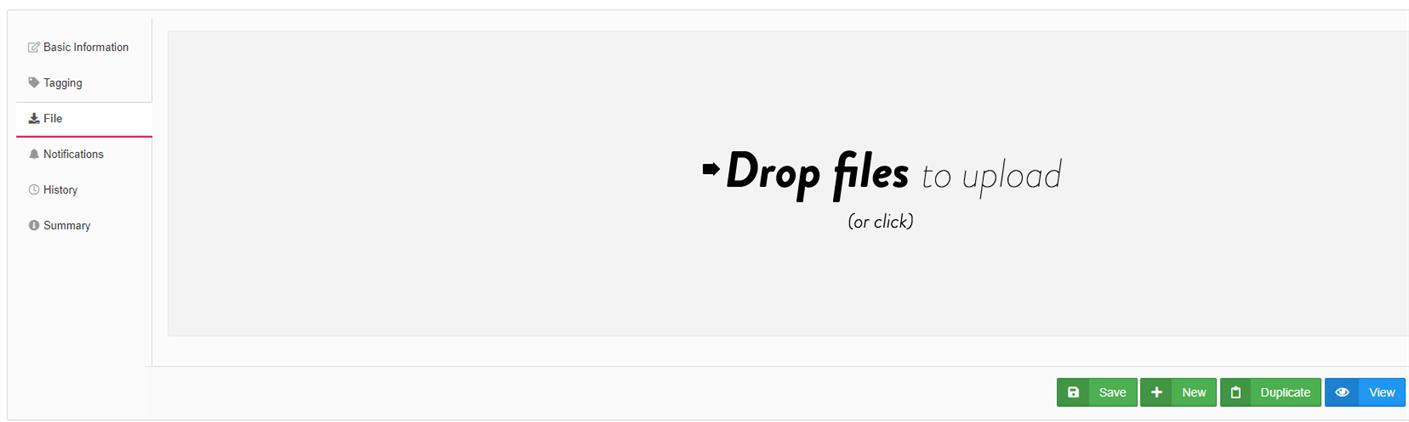
- From the File tab, you can drag and drop the file you want to upload.
- Click the Tagging tab next and enter the necessary information for Keyword Tags and Category Tags.
- Remember to click Save when finished.
- To preview the newly created content, click View.
The page you are trying to view has expired and is no longer available for viewing.