Add a Category List to the Ticket Page
- Expand Administration and click Ticketing.
- From the Select a Project drop down, click the ticket project to modify.
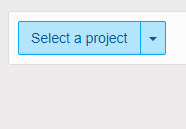
- Click the Ticket Fields tab.
- Click the Add Category List button.
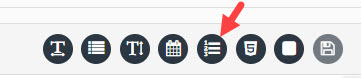
- In the Name field, enter the name to display for the category list field.
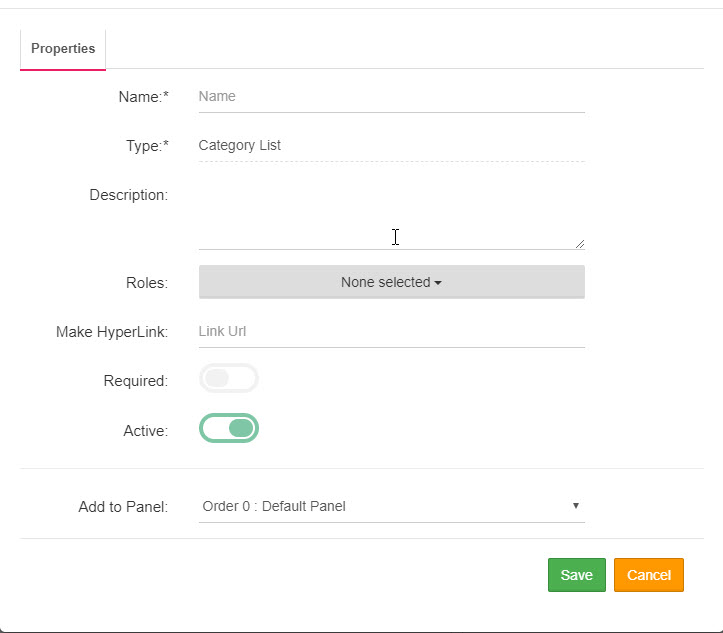
- Optionally, enter a description for the drop down in the Description field.
- From the Roles drop down, select the roles that have access and visibility to the category list on the ticket page.
- Optionally, in the Make Hyperlink field, enter the URL for which to link the category list field.
- If this field is a required field on the ticket page, click the Required slider.
- The Active slider is selected by default.
- If more than one panel exist on the ticket age, select the panel where to place the category list from the Add to Panel drop down.
- Click Save.
- Click the Settings tab.
- From the Category Type drop down, select one of the available categories to include in the Category List.
- From the Start Level drop down, select the level at which the display will start.
- From the Depth drop down, select the depth of levels to display.
- Click Save and close the box.
The page you are trying to view has expired and is no longer available for viewing.