At times after some changes have been made, the content author may realize that they need to publish a previously approved version of the content. In order to roll a content back to a previous version, you need to have content author permissions.
- Expand Administration, select Content and click Content List.
- Locate the content to be rolled back to a previous version and click its ID to open in edit mode.
- Click the History tab.
- Select the version to roll back into and click the Rollback button.
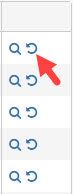
- At the prompt, click Rollback.
- Click Save when finished.